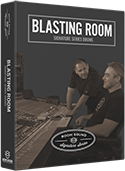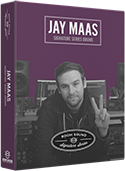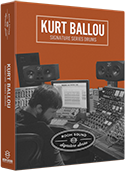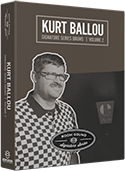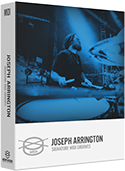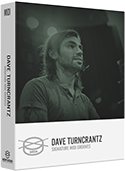TUTORIAL:
Kontakt Multi-Output Routing Using Studio One
1. Load Kontakt into an instrument track by clicking the "+" symbol on the Studio One track area.
NOTE: Mac users have the option to select Kontakt as an AU or VST plug-in.
2. Click the piano keyboard icon in the track you just created to open the Kontakt plug-in interface.
3. In the Kontakt plug-in GUI, select "BROWSER" from the menu to reveal the Kontakt browser pane.
4. From the "MULTIS" tab in the Kontakt "BROWSER" pane, double-click the "Multi-Output" preset and select "REPLACE" if prompted.
5. Select "OUTPUTS" from the menu to reveal the Kontakt output mixer.
6. From the "PRESETS / BATCH CONFIGURATION" menu, select "Save current output section as default state for VST plugin"
NOTE: For Mac users with Kontakt open as an AU plugin, select "Save current output section as default state for AU plugin". If you're not sure if you're using the VST or AU version of Kontakt, select "Save current output section as default state for All formats".
7. With the Kontakt plug-in window displayed, click the Studio One outputs tab at the top of the window. Tick the boxes to select the outputs you wish to activate. As you activate outputs, they will appear inside the Studio One mixer.
NOTE: If you don't see the appropriate outputs in the outputs tab, remove the Kontakt plug-in, then re-insert it into the same instrument track. The Kontakt outputs should now display correctly.