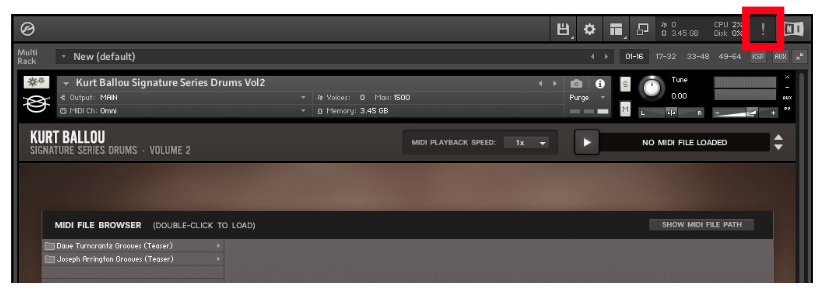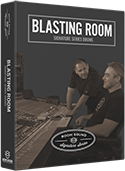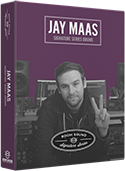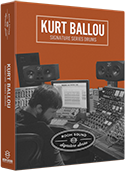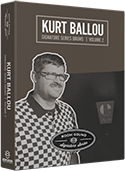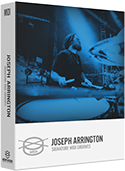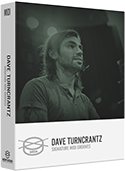HOW TO DOWNLOAD / INSTALL / ACTIVATE YOUR SOFTWARE
What do you want to activate?
- DRUM SAMPLE LIBRARY
STEP 1:
Our sample libraries run in the FREE Kontakt Player from Native Instruments. First, quit your DAW if it is running, then navigate to the following website to download KONTAKT PLAYER. If you have already installed Kontakt Player 7 on your system, you may skip this step.
https://www.native-instruments.com/en/products/komplete/samplers/kontakt-7-player/free-download/IMPORTANT: If you already have Kontakt Player 6 or 7 installed, please make sure it is updated to the latest version to ensure compatibility with our drum libraries. To update your Kontakt Player installation, log into Native Access and click the "AVAILABLE UPDATES" tab.
STEP 2:
IMPORTANT: Ensure you are running the latest version of Native Access. The latest Native Access update can be found here:
https://www.native-instruments.com/en/specials/native-access-2/- Open Native Access and sign in using your Native Instruments login/password
- Click the "ADD A SERIAL" button in the top left corner
- Enter the serial number from your purchase e-mail
- Click the "ADD SERIAL" button
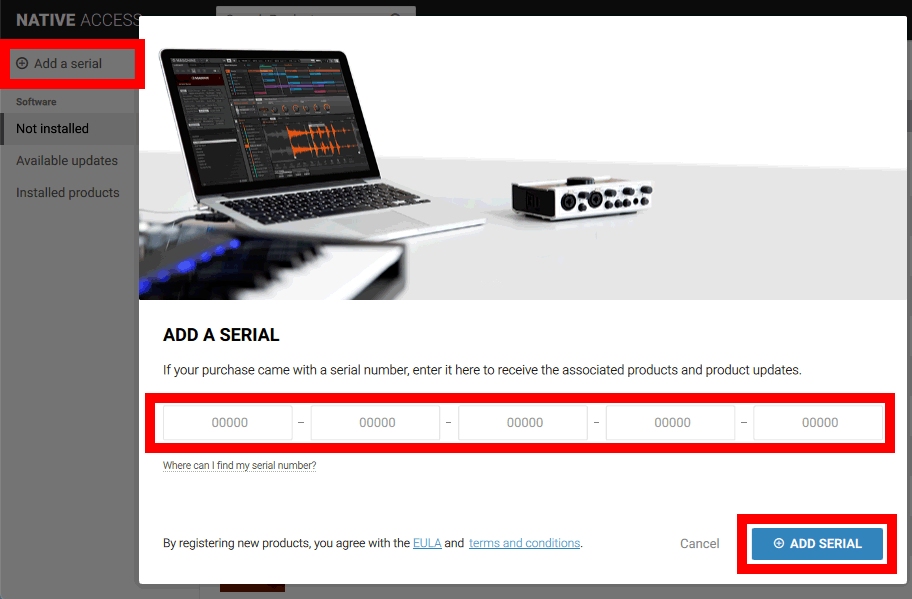
STEP 3:
- Click the "NOT INSTALLED" tab on the left side of the Native Access window
- Click the "INSTALL" button next to the library you wish to install
- Follow the prompts to complete your installation
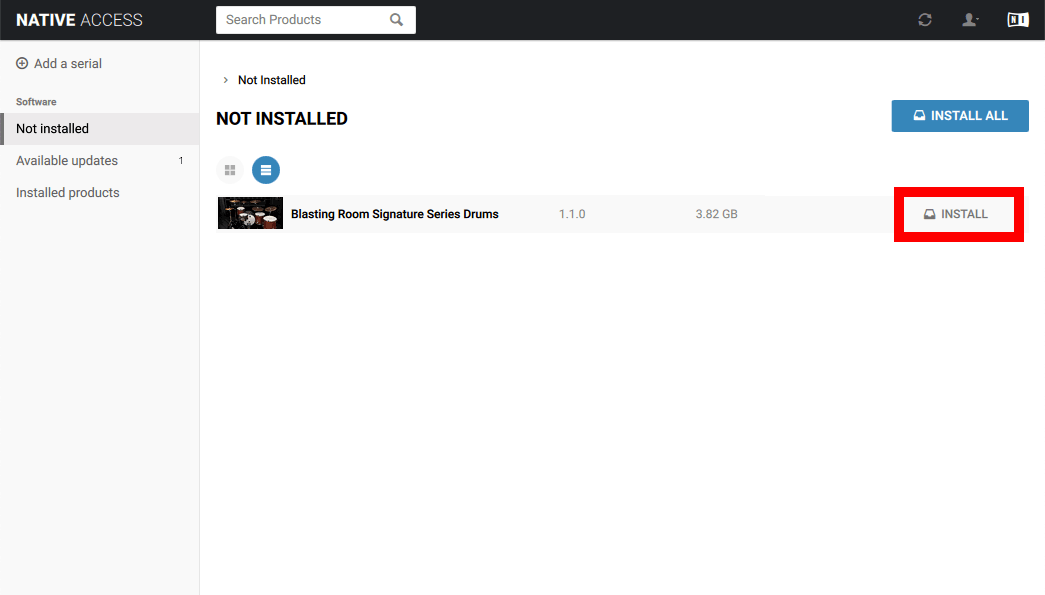
- MIDI GROOVE LIBRARY
STEP 1:
Download the .ZIP file linked in your purchase e-mail. Decompress the .ZIP file.
STEP 2:
Copy the decompressed MIDI library folder from the .ZIP file into the "MIDI Files" folder of the Room Sound library you wish the use the grooves with.
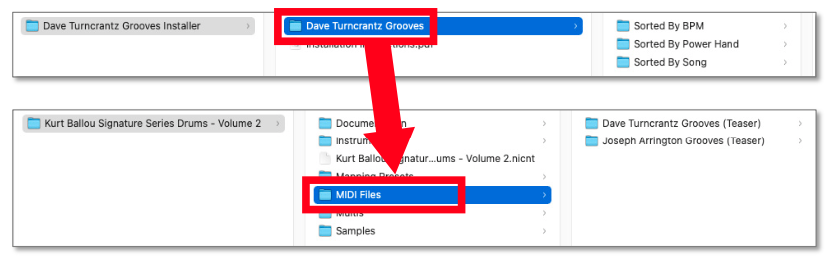
STEP 3:
If the library isn't showing up in the "Grooves" tab of your drum library, press the "!" Button in the top right corner of the Kontakt Player interface.