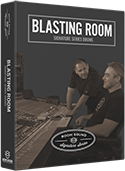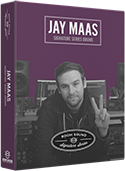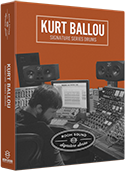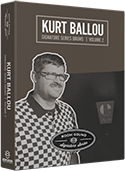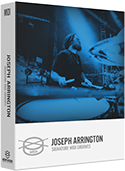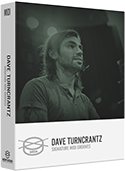TUTORIAL:
Kontakt Multi-Output Routing Using Logic Pro
1. Create a stereo SOFTWARE INSTRUMENT in Logic.
2. Instantiate Kontakt as a Multi Output plug-in instance:
Instrument > AU Instruments > Native Instruments > Kontakt > Multi-Output (25xMono)
3. Select "BROWSER" from the menu to reveal the Kontakt browser pane.
4. From the "MULTIS" tab in the Kontakt "BROWSER" pane, double-click the "Multi-Output" preset and select "REPLACE" if prompted.
5. Select "OUTPUTS" from the menu to reveal the Kontakt output mixer.
6. Open the "MIXER" window in Logic Pro.
7. In the Logic MIXER window, Click the + icon at the bottom right of the Kontakt instrument track to add a Logic AUX track.
Create as many mono AUX tracks as you need to accommodate the channels in the Kontakt internal MIXER (note: stereo channels in the Kontakt mixer will need to be assigned as separate mono left and right channels in Logic). The exact number of required channels varies depending on the library.
Name your AUX tracks in Logic according to their contents (e.g. "KickIn, KickOut, SnrT, SnrB, etc.).
Assign each channel in the Logic Mixer to the correct INPUT by selecting the output from Kontakt in the INPUT section of the Logic AUX track. You can refer back to the Kontakt MIXER to see the outputs for the particular library you've loaded.