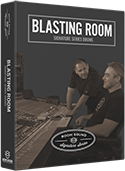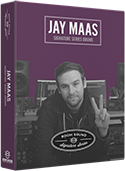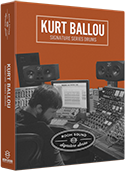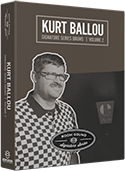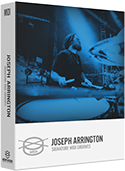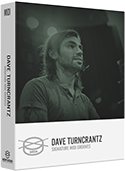TUTORIAL:
Getting Started With GarageBand
1. Create a new EMPTY PROJECT. Be sure that the audio interface you plan to use is selected in the Input Device and Output Device dropdown menus.
2. Select the "Software Instrument" track option and then click the "Create" button.
3. Make sure "Show Smart Controls" is selected in the "View" menu.
3. In the "Smart Controls" pane on the bottom left corner of GarageBand, locate the "E-Piano" selection. Click the button to the right side of the "E-Piano" selector to change the instrument plug-in to a stereo instance of Kontakt.
3. In the Kontakt plug-in GUI, select "BROWSER" from the menu to reveal the Kontakt browser pane.
4. In the Kontakt "BROWSER" pane, click the "INSTRUMENTS" tab of the library you wish to load, then load a preset by double-clicking it.
5. Change the name of the track you just created to "Kontakt Drum Kit" by double-clicking the track name. If you need to re-open the Kontakt GUI, click the "Kontakt" button in the "Plug-ins" section of the "Smart Controls" pane in GarageBand.