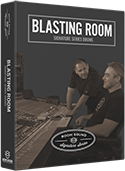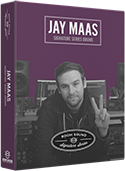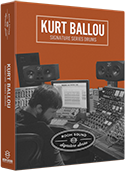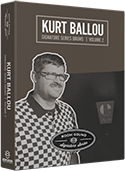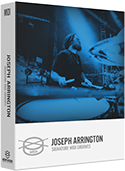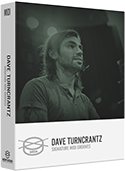TUTORIAL:
Configuring Your Electronic Drum Kit
This tutorial is designed to configure an electronic drum kit to be played in real-time using the standalone Kontakt Player application. If you wish to configure your electronic drum kit for use with a digital audio workstation (GarageBand, Pro Tools, Logic, etc.) consult the documentation for your DAW, as MIDI routing is different for each software manufacturer.
The process of using the "MIDI LEARN" functionality in steps 4 through 7 is the same, regardless of whether you're using the Kontakt Player as a standalone application, or as a plug-in inside your DAW.
1. Quit Native Access and Kontakt Player if they are open.
2. Download and install the driver for your electronic drum kit from the manufacturer, then restart your computer.
NOTE: if your electronic drum kit is not supported by your operating system, it WILL NOT work with Kontakt Player.
3. Open KONTAKT PLAYER and navigate to the OPTIONS menu. Inside the "MIDI" option on the left of the OPTIONS window, your electronic kit should be listed under the "INPUT" tab if the driver was successfully installed in step 2. Enable input from the electronic kit by making sure it is set to "Status: Port A" from the dropdown menu.
4. Load the drum library you wish to use with your electronic kit, and then navigate to the "MIDI OPTIONS" tab.
NOTE: In some ROOM SOUND libraries, the "MIDI OPTIONS" tab is called the "KEY MAP" tab. Be sure that the instrument input is set to "OMNI" in the instrument header.
5. From the "MAPPING PRESETS" menu, clear the existing MIDI map by choosing "Un-assign All Articulations"
NOTE: In the original Kurt Ballou library, the Blasting Room library, and the Jay Maas library, this menu option does not exist. In these drum instruments, you should set all articulations to a note number that isn't commonly assigned such as 127. This will avoid conflicts when using the "MIDI LEARN" functionality of the instrument.
6. Use the "MIDI LEARN" functionality to configure your pads. Depending on the library, this procedure is slightly different.
- For Kurt Ballou Signature Series Drums Vol. 2, select the articulation in the "MIDI LEARN" section. When the selected articulation blinks red, the next incoming MIDI note will be assigned to that articulation. Strike the pad that corresponds to the selected articulation.
- For all other drum libraries, click the "MIDI LEARN" button next to the articulation you wish to map. The MIDI LEARN button will turn red, and the next incoming MIDI note will be assigned to that articulation. With the MIDI LEARN button engaged, strike the pad that corresponds to the selected articulation.
7. Repeat step 6 for all pads / articulations you wish to map.