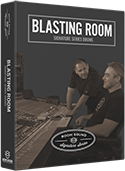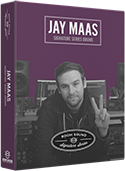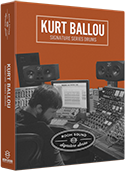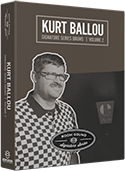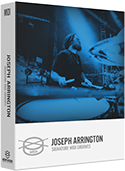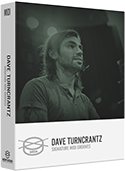TUTORIAL:
Kontakt Multi-Output Routing Using Cubase
1. Choose "VST Instruments" from the "Studio" menu.
2. In the VST Instruments window, click on "Rack" and select "Kontakt".
3. Before loading Kontakt as a plug-in, Cubase will ask if you want to create a MIDI track assigned to Kontakt. Select "Cancel" to skip this, or "Create" to add the MIDI track.
4. In the Kontakt plug-in GUI, select "BROWSER" from the menu to reveal the Kontakt browser pane.
5. From the "MULTIS" tab in the Kontakt "BROWSER" pane, double-click the "Multi-Output" preset and select "REPLACE" if prompted.
6. Select "OUTPUTS" from the menu to reveal the Kontakt output mixer.
7. From the "PRESETS / BATCH CONFIGURATION" menu, select "Save current output section as default state for VST plugin"
8. Remove the Kontakt plug-in by clicking its name in the VST Instrument Rack ("Studio" menu > VST Instruments) and then selecting "No VST Instrument" in the menu.
NOTE: This process is necessary because Cubase will name the instrument output channels in the mixer according to Kontakt's default output configuration when loading the plug-in.
9. Re-instantiate Kontakt from the "VST Instruments" window by clicking "Rack" and then selecting "Kontakt".
10. From the "MULTIS" tab in the Kontakt "BROWSER" pane, double-click the "Multi-Output" preset and select "REPLACE" if prompted.
11. Inside the VST Instruments Rack ("Studio" menu > VST Instruments) click the "Activate Outputs" drop-down menu and select the outputs you wish to activate. As you activate outputs, they will appear inside the Kontakt folder track within Cubase, below Kontakt's main stereo output track.